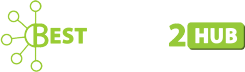A Comprehensive Guide to PSD to HTML Conversion Process
The web industry has grown out to be one of the most sought after industries nowadays. The main reason behind this surge is the profit that businesses get from web development. The demand of taking brick and mortar stores and other businesses online has resulted in bringing in new web development technologies and techniques in the market. People are now looking forward to developing an incredible business website for their business.
Their best part is that there are several technologies such as PSD to WordPress conversion that allows the developers to unbridle their creativity and leverage technology at its best.
In this blog, we will discuss the complete process of converting a PSD design to HTML.
PSD to HTML Conversion methods:
There are two ways to convert your PSD designs to HTML. It is necessary for the business owners to know their options before just following one single method to conversion a PSD file in to HTML.
Self-Coding
If you know how to code and also enjoy of coding then you can try your hand at coding your HTML page. This is your first approach. However, you need to know that to code you need to have some strong technical skills. Even if you do not have a lot of experience in HTML coding, you must be willing to explore as well as learn basic the HTML tags in order to convert your website easily.
Automated Tools
If you think that you cannot do coding easily then the best thing to do is to use PSD to HTML conversion tools. There is no doubt that these automated conversion tools render quite efficient tools, but the quality is not pixel-perfect. So, those who do not mind compromising on the quality can use these PSD conversion tools. On the HTML file, only the textual content is created. Wherein, the graphic aspects of your website are best when created in the PSD format.
Different Components Of Your Web Page
Before we proceed further, let us try to understand the different components that make up a web page:
- Logo
- Header
- Body
- Footer
- Navigation Menu
Let’s start the conversion process!
Slicing
The PSD file comprises of several layers that are to be sliced. Slicing is the technical term that means breaking up of a single big image into several small images. The biggest benefit of using sliced version of a PSD image in your HTML page is its fast loading speed.
In order to cut down your images into slices, you can make use of slicing tool which is available in PhotoShop. There are three types of slicing options present in PhotoShop in order to break your web page into small pieces, such as Fixed Aspect Ratio, Normal, and Fixed Size. If you have opted for the Normal option to slice your PSD file, then image proportions will be seen on the image.
When it comes to the fixed aspect ratio slicing, you have the leverage to feed the requisite size this is the reason why the sliced portions will also be altered depending on the numbers supported by them. In case, you want all the slices to be of specific height as well as width, then pick out ‘Fixed Size’. In this space, you need to enter the required sizes that too in pixel values.
After slicing your PSD file you have to save the sliced version of the file. You need to go to the file and then save that file using the option that says “Save for the Web.” You need to save them in the ‘images’ directory, which is created by you.
Create The Directories
One of the best practices in the conversion process is to create the necessary directories on your local machine so that you could proceed in an organized way. These directories must be created on your local machine. The name of the main folder should be your website’s name or any name that you prefer which is easily recognizable.
Then there must be a folder for the images enumerated under the main web folder and you can name it as ‘pictures’ or ‘images’. This is the place where you need to store all the images that you need to feature on your website.
Working with HTML:
Once you have created the required folders it is time to create your HTML page. It is like putting together your jigsaw puzzle piece by piece. In order to start working with HTML, you need to use HTML page builder, for instance, Dream Weaver.
Now let us suppose that we create the home page of our website. To begin with, you need to create a new file in your Dreamweaver and you can name it as index.html and save this in the main folder. Then you need to create the styles file. This can be done in the DreamWeaver itself and this file can be saved in the styles.css which is in the CSS folder, which was created in the beginning.
Then the next step is to create the style sheet that renders your HTML page the requisite information according to stylistic features that are required for the web page, for instance, the font type, font size, background color, placement of the images, fieldset, margins, etc.
The CSS style sheet must be linked to the HTML page in order to get the styles you prefer to reflect them in the stripped HTML format. The next step is to enter the name of the web page in the ‘title’ tag and link it to the style sheet by the link tag. In order to provide the correct link mentioned in the ‘href’ tag.
The next step is to work with the stylesheets. In order, to begin with, you need to start with Class and wrapper. The next step is to go to the PhotoShop file, choose a proper code for the background color, and then incorporate it into your CSS file. This is a part of the header in your CSS.
As you have already sliced your PHP files, for instance, the logo and it is saved in the logo.jpg file in the images folder. The next step is to create your anchor tag. The next step is to use the image tag in order to enter the logo that’s mentioned in your HTML page.
Choose the right class for your image; in this particular case, you will have the ‘logo’ class. Do not forget to switch to the style sheet and define that in the CSS. Make sure to provide appropriate padding in your CSS in order to get the proper position of the logo.
The next step in the PSD to HTML conversion process is to create the navigation menu. In order to create your navigation menu, you first need to create an unordered list in your HTML page. The unordered list comprises of all the pages in it. Following are the pages that must be included in it: Home, About Us, Products, Clientele, Articles and Contact Us.
Then you need to go to the CSS file and incorporate the stylistic attributes into your navigation menu. One of the most important factors which you need to remember is to set the text decorations to ‘none’. If you do not do so then your website will get to have the default styling links in your navigation menu. Due to which all your hyperlinked menu items will turn into blue.
Make sure to set a font family as well for the text of your menu item. In case you do not define a font style then the page will take the default font style, which might not suit the design as well as the theme you have chosen.
Endnote
This is it! I hope this blog has been helpful to understand the PSD to HTML conversion process. Feel free to post your queries in the comments section below.