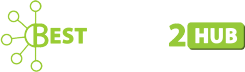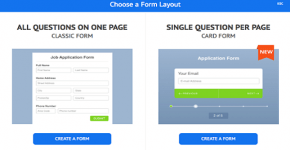Canva – The Best Logo Maker Tool
Hey friends! Today I am going to tell you about Canva free logo maker tool. This is a free online logo-making tool that is also available as an android app. I personally love Canva and use it to design images for websites, social media posts and logos. From the restaurant menu to the wedding card, Canva is an amazing tool that lets you design eye-catching visuals without costing a penny. The best thing about this tool is that even those people who don’t have any designing knowledge can easily use it. To this date, I have designed many logos from this tool. Canva also provides more than 1 lac designs, colors, layouts, and text options in it. Although other tools cost you a fortune for the same content, Canva is absolutely free.
In this article, I will walk you through on step by step guide to design an amazing logo using Canva.
How to use Canva Free Logo Maker?
Canva is not a computer software, it is operational only through an online medium. If you are a beginner and have no experience of designing logos, this is the best place for you to start. Because you don’t require to create anything manually.
Canva free logo maker tool provides you with everything and you just need to arrange it according to your requirement in a unique and attractive manner. You can also upload a new image from your computer. This tool also provides the facility of changing the logo size, shape, color and background according to your need. It just took me 5 minutes to design this beautiful logo.
If you are willing to design your company logo by yourself just like me then you must give it a try.
How to make free logos using Canva?
Previously when I started with Canva, I had no experience in designing anything let alone a logo. But still, I managed to create a decent and attractive looking logo by myself through this tool. You just need to be a bit creative and you can see amazing results yourself.
Step 1: Go to Canva.com and create an account. You can either use your social media account to sign up or traditional email signup will also do the work.

Step 2: Now, you need to go to the Canva Logo Designing tool and click on “Start designing a custom logo”.

Step 3: Once you have clicked the button, you will see a Canva logo maker dashboard where you will find all the tools for editing.

Step 4: In a dashboard, you will first see the search option and then the other option will be of the layout. In the layout section, you will see various custom logos. Just click the one that you like and customize it by changing color size or shape accordingly.

Step 5: After the layout, there will be an option of elements. This option consists of various icons that can be used as a logo designing element. You can also search according to the type of content you are looking for. For example, if you are making a logo related to fashion, search for elements related to it.

Step 6: After elements, the text option is available. This option allows adding the required text with various options of fonts in it. You can choose any font and size for designing the logo.

Step 7: Now remaining options of background and uploads are available. There are many background-free and paid designs available. You can also upload any design from your computer that you wish to include.

Step 8: Once you are done designing the logo, you will find a download option available on the top right side. This logo that you created can be downloaded in any format as various options like PNG, PDF or JPG are available.

Note: Although the tool is absolutely free, there are some premium elements available too. You can purchase these elements for $1 each whenever you require.
I hope this article was helpful in solving many of your doubts. In case of any queries, do feel free to contact us through the comments below. Thank you!