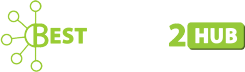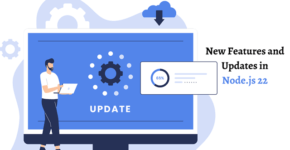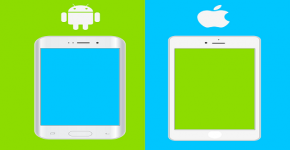How To Fix Modern Warfare 2 Crashing On PC
Introduction
Modern Warfare 2 has been out for some time, and many even love this game as well. If you are an avid gamer, then you might also love to play the game. However, just like some other players, you might be experiencing the issue of Modern Warfare 2 Crashing on PC. This can be a frustrating issue, which can interrupt your gaming experience to a great extent.
If this happens several times, then you must be quite concerned, right? However, there is no need to worry, as we have a few potential fixes that can help you cope with the issues of MW2 crashing and return to enjoying your favorite game without any crashes.
Modern Warfare 2 Crashing On PC: The reason
There is no specific reason behind the crashing of Modern Warfare 2 Crashing On PC as the root cause varies from system to system. However, corrupt graphics card drivers that are outdated can be considered to be the most common reason. This leads to compatibility issues and users experience frequent crashing of the game. An overloaded CPU or GPU is another notable cause.
As already mentioned, the issue of MW2 crashing may vary from system to system, we will discuss a few fixes regarding the issue of MW2 crashing on the PC.
Ways To Fix Modern Warfare 2 Crashing On PC
1. Check System Requirements
Properly checking system requirements is actually the procedure of verifying that a device or computer meets the minimum software and hardware specifications that are required to run a certain game or software.
Before trying to install or run a program, it is vital to make sure that your device meets all the system requirements. If not, you might have to face issues like crashes, performance issues, or other technical problems.
To get rid of the issue, the minimum system requirements are a Windows 10 64 Bit Operating System, Intel Core i3-6100/Core i5-2500K or even AMD Ryzen 3 120 processor, Memory of 8 GB RAM, Version 12 of DirectX, broadband internet connection, available storage of 125 GB, and Graphics of NVIDIA GeForce GTX 960 or AMD Radeon RX 470- Direct 12.0 compatible system.
To check the specifications of your PC, just follow the below-mentioned steps:
- First, just press the Windows logo key and R on your keyboard and launch the Run dialogue.
- Then, type DxDiag and next, click OK.
- Now, you may check your system information under the tab known as System.
- Finally, click on the Display tab to check the graphics details.
If your PC doesn’t meet the minimum system requirement, upgrading your hardware can be quite helpful.
2. Update the GPU Driver
An outdated driver can be a common reason for the stuttering, crashing, freezing, or lagging problems in the game Modern Warfare 2. So, updating your display driver or updating an outdated driver can also fix the issue. To update your GPU drivers, just follow the steps mentioned below:
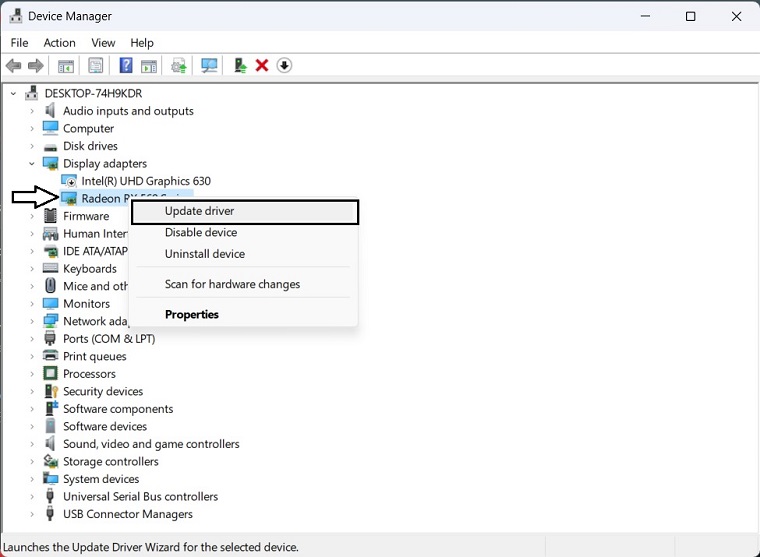
- First, press Win + X on the keyboard, and after that, just click on Device Manager and expand Display adapters.
- Next, Right-click on the graphics card and click on the option Update driver.
- Finally, select Search automatically for drivers and then update your driver.
3. Delete the Config Files of the Game
Deleting the config files of a game manually includes removing the preferences and settings for a game, which may sometimes help by resolving technical issues. Sometimes, crashes may happen due to outdated or corrupted config files. Thus, deleting the config file of the game can help your issue of MW2 keeps crashing.
If you wish to delete the config files of the game Modern Warfare 2, just follow the below steps:
- First, go to the installation folder of the game on your computer. This is usually located in the Program Files folder in Windows.
- After finding the folder of Modern Warfare 2, search for a subfolder named “player2” or “players” and delete it. This will remove the game’s config files and allow it to regenerate new ones when it’s launched again.
4. Run the Game in Compatibility Mode
Another good technique that can resolve the issues that are related to compatibility with various versions of Windows is running the game in compatibility mode. This technique allows the game to run as if it were running on an earlier version of Windows. Sometimes, this may help to overcome issues with compatibility that are stopping the game from running properly or even launching.
You have to follow the below steps to run Modern Warfare 2 in compatibility mode.
- First, right-click on the executable file of the game and select “Properties.”
- Next, click on the “Compatibility” tab.
- Now, check the box that shows “Run this program in compatibility mode for:”
- After that, choose an earlier version of Windows from the menu.
- Then, check the box that shows “Run this program as an administrator.”
- Next, click “Apply” and then “OK.”
- Now, you have to try launching the game again to check if the issue has gone.
If the game still faces issues while launching, you may select a different compatibility mode or even try to revert the changes you made by unchecking the option “Run this program in compatibility mode.”
5. Repair System Files
Corrupted or missing system files, like DLLs, may also impact the flawless launch and operation of both the game and the system. So, let’s check out a few steps to repair system files on Windows 11 below:
- First, you have to open the Start menu and look for “cmd” or “Command Prompt.”
- Now, just right-click on the Command Prompt and choose the option “Run as administrator.”
- Next, in the window of the Command Prompt, type “sfc/scannow” and then press Enter.
- Then, wait for the completion of the scan, which may take some time depending on the actual speed of your computer and the size of the system files.
- If the scan can find any corrupted files, it will try to repair them automatically.
- Finally, you may close the Command Prompt window after the completion of the scan.
6. Verify the integrity of game files
If you are facing the issue of the Modern Warfare 2 crashing on PC, another simple and highly effective solution is here for you. You can repair the game files to have a good chance of solving this issue. To do so, you have to follow the steps mentioned below:
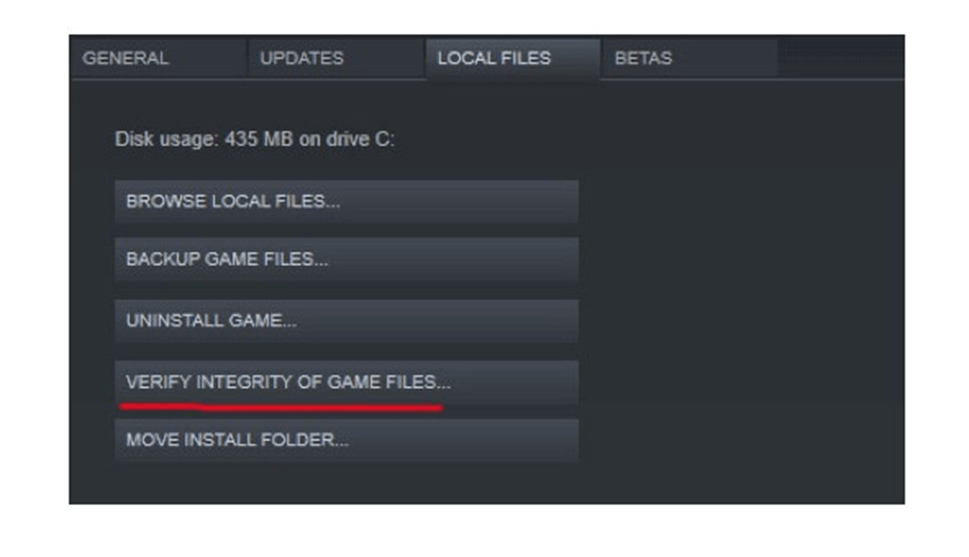
For Battle.net:
- First, launch the Batle.net client on your computer and opt for Modern Warfare 2.
- Then, click the gear icon next to the Play option and select the option Scan and Repair.
- Finally, click on the option Begin to Scan.
Wait for some time until the scan is finished, and after that, it will start the repairing process if it finds any files flawed.
For Stream
- First, open Stream> then click on Library> Go to Home.
- Next, right-click on COD: Modern Warfare> Properties.
- Then go to the Local files> click on Verify integrity of gamer files.
Conclusion
So, by implementing the recommended solutions or fixes, such as checking system requirements, updating the GPU driver, etc. you can easily resolve the issue of Modern Warfare 2 crashing on PC and enjoy a perfect and interruption-free gaming experience.